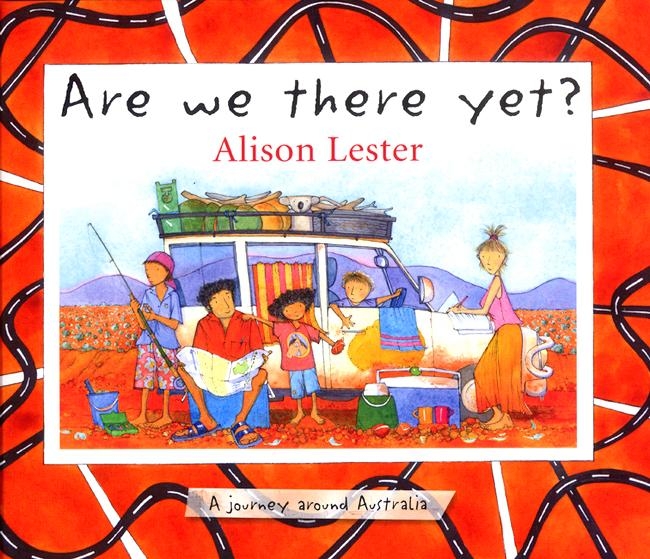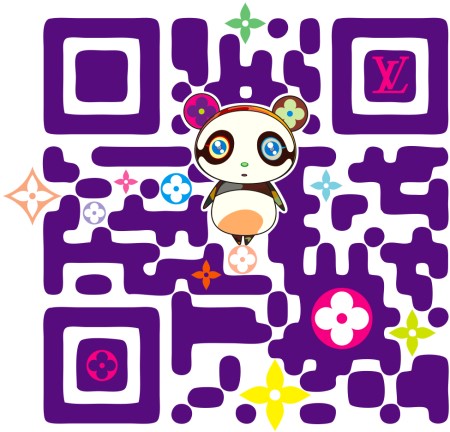Although the classroom teacher is generally the expert on the content standards, the school librarian is the expert on the process of finding, evaluating, using, creating, and sharing information. Bringing the two together engenders powerful learning opportunities for students and provides professional development to teachers.
After all, part of ensuring that students and teachers have access to the resources of the library is making sure teachers know how to use these resources to enhance instruction. I have been a school librarian/media specialist for 14 years. Throughout my career, I’ve seen many librarians—including myself—guide teachers by modeling how to use cutting-edge resources, leading small-group presentations, and providing one-on-one instruction.
Modeling as a Springboard to Learning
Today, it might be a 2.0 offering like a wiki that I’d introduce to teacher and students simultaneously, but the process works the same: As teachers feel more confident, they take ownership. I don’t think I’ve ever called this way of assisting “coaching,” but it’s certainly a key way librarians give teachers training to bolster their skills. Because the training comes at the point of need, is focused on the task or project at hand, and reflects something the instructor wants to do with students, it’s meaningful. To this day, as I collaborate with teachers—whether I’m teaching in the library, the computer lab, or the classroom, I’m always thinking about how I can give teachers a chance to see the potential of new technologies, books, or other resources.
Modeling a new technology as I work with kids provides a springboard for teachers who want to learn more. For example, my school now has two document cameras. As I worked recently with 2nd grade students on their research project on biomes, I used the document camera to model how students could organize the information in their research journals. My presentation wasn’t elaborate, but as classroom teachers helped their students, they saw me using this new tool and began to ask about it. How did it work? What would they need to use it in their rooms?
An effective media specialist also models creative technology use by initiating conversations about potential projects. Each week, I attend my school’s grade-level planning meetings. I often throw out ideas such as, “You could use the student response clickers for that activity” or “Have you thought about having students create that on a wiki?” Sometimes teachers take me up on it; other times they don’t. But now that I’ve been working with these teachers for years, one thing I don’t hear as much during weekly meetings is, “I don’t know how to do that.” Instead I hear, “You’ll have to help me with that”—because teachers feel comfortable that I’ll give them the support they need.
Coaching Small Groups
I discovered the power of working with small groups of teachers in 2009 when North Elementary’s principal Vince Barnes shared his plan for professional development for the coming school year, telling me, “I have an idea, but you’ll have to lead it.” His vision was that North Elementary School would focus on using web 2.0 to improve students’ literacy and 21st century skills, and teachers would explore how they could best use 2.0 tools. As the principal and I mapped out what spreading learning about web 2.0 schoolwide might look like, we decided to use existing teacher meetings as a forum to introduce such tools—and to gently require teachers to give them a try, with support as needed.
In the past, I’d struggled with whole-group staff development. Some faculty member always said, “That doesn’t apply to me!” When I used middle-of-the-road examples, the kindergarten teachers often perceived the suggested project as too hard for their kids and shut down; the 4th grade teachers assumed it was too young for their kids and shut down. Special area teachers would assume this didn’t apply to them at all. Obviously that approach wasn’t going to work this time. Instead, we looked at how we could provide focused staff development that met teachers’ needs at their particular grade levels.
With each web 2.0 tool, the principal used a whole-staff meeting to introduce the tool or resource, and he and I presented basic activities that gave teachers an understanding of how it worked. To showcase podcasting, we located a variety of examples on the web and played them. My principal and I made sample podcasts and shared them with the group to demonstrate how easy it was to create one.
Rather than go into depth at whole-staff meetings on how to use each tool, we scheduled our trainings during the teachers’ weekly professional learning community meetings. These meetings are organized by grade level and are typically held during teachers’ preparation period. In each meeting, the principal and I trained teachers in using the tool appropriately for their grade level, talked about how this technology might look with their kids, and answered individual questions. In suggesting how to apply the tool, we focused on future curriculum topics.
For example, 1st grade was beginning its farm unit, so we discussed how a podcast might work with that topic. Students researched farm animals and used the information they gathered to create acrostic poems, which they recorded as a podcast. In music, 4th graders were going to be studying composers, so we planned podcasts in which each student took on the role of a composer that student had studied and responded to questions from fellow learners as if conducting a radio interview.
Teachers had six to nine weeks to decide on a project connected to their curriculum (not something “extra”) that used a specific web 2.0 tool with students. Our planning during professional learning community time got them started, but if they needed additional time to talk about options, the principal and I helped during weekly planning meetings. I made it quite clear that teachers were free to do this completely on their own, or if they wanted, I would collaborate with them. It was important to provide as much or as little support as each teacher needed.
Our kindergarten teachers opted to do a grade-level podcast about their field trip to the pumpkin patch. They took pictures, and back at school, we downloaded the photos, put them into a file, recorded the kids’ voices talking about what they saw and learned, and uploaded the podcast to the web. I walked kindergarten teachers step-by-step through the entire process. Our 4th grade teachers felt confident in what they were doing and so opted to be more independent; each group worked on a different project. I was available when they had questions, but they were able to work on their own once our nudge got them started.
Following these trainings and the various projects teachers saw through to completion, we celebrated their hard work at a staff meeting. It was amazing to see what these teachers and their students accomplished in their early tries with 2.0 applications.
One-on-One Help
During the second year of North Elementary teachers using web 2.0 tools, they knew enough that I didn’t need to do trainings for whole grade levels. Instead, I focused on being available to individuals. Some new teachers required in-depth training, and some veterans needed a refresher or help answering a question. Most important, teachers know that they can call, e-mail, or stop by the library, and I’ll try to provide them with all the support they need for trying out a new technology application.
These are just a few examples of how school librarians act as coaches. Although the projects described here focus on technology, there are plenty of other ways a good school media specialist can guide teachers. For example, they
- Bring new literature to teachers and students and suggest innovative projects or lessons that might connect to books.
- Introduce teachers to resources—educational websites, newsletters, or online databases—with a note saying, “Have you thought of trying…?”
- Draw from their particular talents and experiences to enhance instruction or offer professional development, such as training on a new technology tool.
Building Trust
For coaching to be effective, there has to be trust between specialist and teacher. Building trust requires following through on what you say you will do. If I promise to come and support teachers while they are learning a new technology, for instance, I have to be there—ditto if I promise to coteach a project with them at a certain hour.
In these hard economic times, schools must use each staff member to the fullest. School librarians have great knowledge about 21st century skills, technology, literacy, and much more. Schools should take advantage of the opportunities this knowledge store can create and run with them—for the benefit of our students.